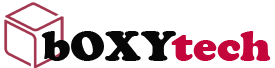Is Your Computer Slowing Down? Here’s How to Speed it Up: A blog about computers and techniques for better speed management.
Computers are part of our life and we are very dependent on them. We use computers for work, school, shopping, banking and so much more. We use them every day and sometimes many times a day. If our computers are slow or not working properly, we can become very frustrated.
The first thing you want to do is make sure you have lots of free space on your memory drive. If you have less than 15% free space, this may be the reason your computer is slowing down. To check how much free space you have left, right click on my computer and select properties. This will give you a screen with all the information on your hard drive. You can see how much hard drive space you have used and how much you have left. If you do not have enough free space, this could be the reason your computer is slowing down.
To fix this problem, delete programs that you no longer use or need anymore. You can also delete old files that you no longer need as well. If these options do not give you enough free hard drive space, then consider purchasing an external hard drive and moving
Is Your Computer Slowing Down? Here’s How to Speed it Up: A blog about computers and techniques for better speed management.
Slow computers are a pain. If you have an older computer or if your hard drive is almost full, it can cause your computer to run slow. Fortunately, there are many things you can do to improve the performance of your computer without the need to purchase a brand new one.
1. Close Unnecessary Programs
It’s amazing how many programs can be running on a computer at any given time. Many programs start automatically when Windows starts, which can slow down the boot process and cause performance issues later on. Additionally, if you’re not using a program, close it so that it doesn’t take up resources in the background.
2. Defragment Your Hard Drive
Files tend to get spread out all over the hard drive when you save them, making Windows read more data than necessary when you open files. Defragmenting will reorganize your files and make them easier to access by your system. To defragment your hard drive in Windows 10, type “defragment” in the search bar and select “Defragment and Optimize Drives”
Is Your Computer Slowing Down? Here’s How to Speed it Up
Get Rid of Spyware
Spyware is software that tracks your activities when you are online and then reports this information to another entity without your knowledge. For example, advertisers often use spyware to track your Web surfing habits so they can target ads to you.
Spyware can bog down your computer considerably, so make sure you have anti-spyware protection installed. I suggest SuperAntiSpyWare Free. It is the best free anti-spyware tool available today.
In addition to having anti-spyware installed, make sure you do not allow any suspicious applications to change your browser settings or install “helper objects” into your browser. This includes toolbars and other software you may download from the Internet. Often these programs will install spyware on your computer in an attempt to make money off of your browsing habits.
Is your computer becoming a chore? Do you find yourself wishing you had a faster computer? If you’re like most people, your answer is “yes.”
The good news is that computers don’t necessarily slow down over time. By taking certain steps, such as getting rid of unwanted programs and files and installing needed updates, you can keep your PC running smoothly. You might also be able to get rid of unwanted programs and files by running the Disk Cleanup or Disk Defragmenter tool in Windows.
You can also run regular maintenance tasks on your computer using the System Maintenance troubleshooter in Windows. The troubleshooter can automatically repair some problems.
You can help keep your computer running smoothly by following these tips:
Uninstall unused programs
If you no longer use certain programs, uninstalling them can free up space on your hard disk and help your computer run more efficiently. To remove a program:
In the Start menu (Windows), click Control Panel. If you are using Windows XP, click Add or Remove Programs. If you are using Windows Vista/7, click Uninstall a Program.
In Windows 8/8.1, select Control Panel and then select Programs & Features (under Programs).
Want a fast computer? Do you suffer from the slow startup of your computer and it bugs you every time you reboot your computer? There are times when your PC might slow down and that can affect the performance of your work. Hence, it becomes important to keep a check on this issue before it gets any worse.
There are many factors that can contribute to slow startup and poor performance of your computer. Let’s discuss in detail some of the major reasons why is my computer so slow?
1. Your operating system is outdated
2. You have old hardware
3. You have too many startup programs
4. You run too many programs at once
5. You have an infection
6. You don’t have enough RAM
7. You have a fragmented hard drive
8. You have too many large files using up disk space
Stop wasting time on slow computers and let your computer do the hard work for you!
How many times have you been stuck waiting on your computer to do something?
If you’re like me, then you’ve probably been there a lot. I’m not a fan of waiting around; it takes away from my family, my friends and my hobbies. So, when I realized that my computer was slowing me down, I had a problem.
Our computers are used daily to communicate with our closest friends and family members. For most of us, our computers are our home entertainment center. We use them to pay bills, hold valuable memories and take care of our business. With all the different ways we use our computers these days it is important that they run as efficiently as possible.
The good news is that there are plenty of tools out there to help you get the most out of your computer.
You have a few things on your computer that you love. You have a photo of your niece from her 1st birthday party. You have all of your work files. You have some songs that you’ve recently downloaded for the upcoming road trip you’re taking this weekend.
These are all things that you need to keep around and access frequently, but they aren’t the only thing on your computer. There are also a bunch of things that slow down your computer, take up space, and don’t actually do anything worthwhile. In order to get more out of your computer and make it run faster, you’ll need to delete these things and learn how to prevent them from coming back.
What will be discussed in this blog post:
1) Deleting temporary files
2) Emptying the Recycle Bin
3) Uninstalling unused programs
4) Running virus scans
5) Defragmenting the hard drive
6) Updating Windows
7) Preventing unnecessary applications from starting up when Windows starts