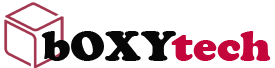An easy way to avoid performance issues at the same time you get better insights from GTM is to use a pre-loader. A pre-loader is a script that loads GTM (or any other code) asynchronously, avoiding performance issues.
There are many preloaders out there, but my favourite one is GTM Preloader by Simo Ahava. This is an open source project we can use for free, and it has some features that make it a no-brainer to use:
It loads all tags and triggers asynchronously, so they don’t impact page load speed;
It allows you to specify custom codes that should be fired before or after the GTM container is loaded;
It allows you to define which codes should be fired only if the container cannot be loaded;
It allows you to fire specific tags from your website without using GTM;
You can also trigger tags from inside the GTM console without having to actually create them in GTM!
In practical terms, this means we can use as many tracking scripts as we want on our pages without worrying about performance – we just need to add them into our pre-loader script!
If you have worked with Google Tag Manager (GTM) for any length of time, you will have undoubtedly come across the dreaded “GTM is slowing your website down” issue.
This blog post aims to give you the knowledge and tools to prevent this from happening in the future.
The problem
Google Tag Manager (GTM) works by loading JavaScript onto your web page, firing tags and triggering events that can be used by all sorts of tracking services.
However, this JavaScript actually blocks the page from rendering until it is completely loaded, which means that visitors often experience a delay if the network is slow or if there are too many tags and triggers on the page.
Google Tag Manager is a great tool. It allows you to deploy, track, and manage all of your marketing tags without having to edit your website’s code.
We’ve seen great results from using GTM on our website. We’ve also seen some issues with website speed. This blog post outlines what we’ve learned.
I’m going to show you how you can use Google Tag Manager to solve a real-world problem, without slowing your site down or breaking things in the process.
The Problem: We Need to Track Sales on a 3rd Party Checkout Page.
Recently, a client asked us for help tracking sales across domains. They wanted to see which channels were driving the most sales on their eCommerce website (which we’ll call www.example.com). Example’s checkout process takes place on a different domain (www.example-checkout.com). So if someone visited example.com, added items to their cart, and then completed the sale on example-checkout – we wouldn’t be able to track that as a sale from example’s website in Google Analytics (the default tracking code is only implemented on example’s main domain).
Google Tag Manager is a powerful tool that allows you to easily manage and deploy marketing tags (such as Google Analytics, Floodlight, etc.) on your website (or mobile app) without having to modify the code. We have been using GTM at The New York Times for more than three years and it has made our lives so much easier.
However, there are common pitfalls that developers run into when using GTM. We’ve run into them ourselves! This blog post will cover some of the most common issues that we’ve encountered while using GTM at The Times, along with tips to avoid them.
The Google Tag Manager (GTM) is an all-in-one tool that, as the name suggests, allows you to manage small snippets of code (called tags) on your website.
Google recommends using GTM for Google Analytics, AdWords Conversion Tracking and Remarketing, Floodlight Counter and Sales tags, as well as 3rd party tags.
The main advantage of using GTM over hardcoding these tags directly into your website is that it allows you to manage various tags from one single interface. In addition, it eliminates the need for hardcoding or editing the source code of your pages.
So you’re using Google Tag Manager and your site is suddenly super slow. I hear this issue quite often, so here’s a post about it.
What Is Google Tag Manager?
Google Tag Manager is a tag management system (TMS) that allows you to quickly and easily update tracking codes and related code fragments collectively known as tags on your website or mobile app. Once the small segment of Tag Manager code has been added to your project, you can safely and easily deploy analytics and measurement tag configurations from a web-based user interface.
As you might know, this is how the script looks like: