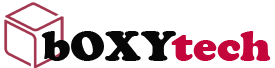Bluetooth technology is becoming more and more prevalent, especially in new computer devices. But you don’t need to buy a new device just to get Bluetooth compatibility. This blog will tell you what you need to make your computer, smart phone and tablets bluetooth compatible.
What is Bluetooth?
Make Your Computer Devices Bluetooth Compatible
By: techtalk
January 14, 2015
A while ago I was at a conference and I was so frustrated because I could not connect my laptop to the internet wirelessly. My phone had a hotspot but the computer could only connect with a wired connection. I needed a way to make my laptop Bluetooth compatible. That is when I found out that I could get an adapter that would allow me to pair my laptop to my phone. It was a simple plug in device that worked like magic!
Bluetooth is an essential feature for mobile devices these days. You can use it for playing music through your speakers or making internet tethering easy. If you have an older computer or smartphone, however, you might not have Bluetooth capabilities built in. Fortunately, there are many ways to get around this problem by using adapters or dongles!
I had never heard of a bluetooth adapter until recently when some friends told me about how they were able to make their laptops bluetooth compatible using these nifty little devices called “dongles” (also known as “adapters”). They plugged them into their USB ports and suddenly they could pair up with their phones!
These days, if you want to get any sort
Make Your Computer Devices Bluetooth Compatible
Use a Bluetooth Adapter
If your computer or laptop does not have built-in Bluetooth, you can purchase a USB dongle that will fit into your computer’s USB port. This device may be purchased from an electronics store and will enable your computer to connect with other devices wirelessly via Bluetooth.
You may need an adapter for each device you wish to connect to your computer via Bluetooth. For example, if you wanted to connect a mouse and keyboard to your computer, you would need two adapters.
Turn on Your Computer’s Discovery Mode
In order for the devices to locate one another, the receiving device must be in discovery mode. On most Windows computers, this setting can be found under the “Devices” tab in the Control Panel. When connected, this tab will display all devices within range of your computer that are also in discovery mode.
To activate discovery mode on an Apple Mac, open “System Preferences” and click “Bluetooth.” Once the “Bluetooth Preferences” window opens, click the option “Discoverable” next to “Mode: Not Connected.” If desired, it is possible to set your Mac so that it is only
You do not have to be a computer expert to understand the basic concepts of Bluetooth. The technology behind Bluetooth is actually fairly simple and easy to explain. And by the time you have completed reading this blog, you will have a better understanding of how it all works.
There are 3 components that make your computer, smart phone or tablet Bluetooth compatible:
1.The hardware component that is built into your device.
2.The software component known as an application program interface (API) that allows your device to talk with other devices that are also equipped with Bluetooth technology and;
3.The software component known as a protocol stack which helps manage the communication between devices.
Most laptops, smartphones and tablets come with Bluetooth technology installed. This is a great feature that allows you to share data, connect to wireless devices and more. But what do you do if you want to use Bluetooth on your desktop computer?
Luckily, it’s easy to make your computer Bluetooth compatible with a few simple steps. This article will tell you everything you need to know about getting Bluetooth on your desktop computer.
What Is Bluetooth?
Bluetooth is a short range radio signal that is used for transferring data between devices. It can be used for a wide range of tasks including connecting phones and tablets to headsets, sharing contacts and files between phones and even sending commands from a computer to a device like an Arduino.
The technology was developed in the 1990s by Ericsson, the Swedish telecommunications company. The name came from King Harald Blatand (also known as Bluetooth) who united Nordic tribes into one kingdom in the 10th century. The idea being that Ericsson wanted the technology to unite communications protocols just as King Harald had united tribes.
The Bluetooth technology allows you to connect your devices and transfer data from one device to another. All you need is a Bluetooth adapter for your computer or laptop, an app for your phone or tablet, and a simple touch of a button. The main idea behind this technology is that it cuts the cords between all the devices that are Bluetooth compatible. In today’s world we all have multiple devices such as computers, laptops, smart phones and tablets that are used for different purposes. We use our computers to type up documents, create presentations and print them out on our printers. We use our smart phones to make calls, text messages, take pictures, videos and listen to music. We use our tablets to surf the web, read books and magazines or play games. And we use smart watches to keep track of our health activities and check the time wherever we are.
But what happens when you want to transfer data from one device to another? Let’s say you want to print out a document that you typed up on your computer with your printer but the printer is not connected directly to your computer or laptop. What would you do? You could send the file by emailing it to yourself but then you will have to open up your email on any other device where your printer is connected in
[Bluetooth adapters](https://www.amazon.com/Avantree-Bluetooth-Receiver-Connects-Wireless/dp/B01LXU6P8Z) have become popular over the years. Newer brands of computers and phones come with the technology installed, but older ones do not. If you have an older model computer or phone but you want to be able to connect to Bluetooth devices, you are going to need a Bluetooth adapter.
[The best Bluetooth adapters](https://www.amazon.com/Avantree-Bluetooth-Receiver-Connects-Wireless/dp/B01LXU6P8Z) will allow you to connect to numerous devices, and they should also be easy to install and use. They should also not take up much space so that you can leave them in your computer without having them get in the way of other components in your computer.
[Bluetooth adapters](https://www.amazon.com/Avantree-Bluetooth-Receiver-Connects-Wireless/dp/B01LXU6P8Z) are great for connecting all of your smart devices together so that they can communicate with each other without needing wires