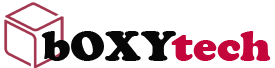Is your computer bugging you? Do you wish that you could easily fix it on your own? Do you have a headache just thinking about calling the repair guy, and finding time to get him in to look at it?
There is good news for you. You can learn how to fix your computer on your own. All you need is a little time and some patience.
There are many places that you can go to get help with computer repair. However, there is good information out there that will help you figure out exactly what is wrong with your machine, and how to fix it.
Repairing a computer can be very difficult if you don’t know what you are doing. Even if you are an expert in computers, repairing a broken one can be tough. You should always start with the basics first before moving on to more complicated things.
Have you noticed that sometimes your computer is running slow or not working at all? This may be a sign of a computer bug. Bugs are tiny little things that can cause big problems. They can make your computer crash, steal your information, or even completely erase your hard drive. Luckily there are some things you can try to get rid of them.
If you notice something is wrong with your computer, the first thing to do is restart it. This can solve many problems because it refreshes your computer’s memory. If that doesn’t work, try running an anti-virus program. If you don’t have one installed on your computer, there are plenty of free downloads online. It’s important to run this program regularly because malware programs can be sneaked into your files when you download documents or pictures from the internet. Also keep in mind that anti-virus programs can only detect the bugs they know about so if you think there is something wrong with your system it’s good to update it before running a scan.
If you have tried these things and are still having trouble, find a reliable technician who can help you with this problem before it gets worse.
If your computer is starting to play tricks on you, it might be time to take it in for repairs. Computers are complex machines that often require professional attention to be fixed properly. Here are some tips on how to decide if you should fix your computer yourself or if it is time to consult the professionals.
First, you should consider the severity of the problem. If your computer won’t turn on at all, it will probably have to be fixed by a professional. However, if your computer is just running slowly or you can’t connect to the Internet, you might be able to solve the problem yourself with just a little bit of research and effort.
If you choose to try and fix the problem yourself, there are a number of excellent resources available online. You can visit Microsoft’s website for free technical support, or check out some of the many other websites dedicated to teaching users how to perform basic computer maintenance and fixes.
Regardless of whether you choose to fix your computer yourself or take it in for repairs, always make sure you back up any important files on your hard drive first!
It’s the worst when you’re in the middle of something important and your computer just crashes. Your mind starts racing for ways to fix the problem. Should you restart it or just give up? If a simple restart doesn’t work, what should you do? Don’t worry, this article will help you figure out some common problems and provide some possible solutions.
1. Check your power cord: Sometimes, your computer will crash if it is not getting any power. The easiest way to check that is to simply unplug the cord from the wall, and then plugging it back in. If this doesn’t work, try plugging it into another outlet.
2. Restart your computer: This can be an obvious solution but sometimes it works best when you wait a minute or two before turning it on again.
3. Turn off all other programs: If you only have one program open and it’s still crashing, then you know the problem isn’t with other programs interfering with your computer’s resources.
4. Clear temporary files: Sometimes there are glitches in programs and temporary files can get corrupted and mess things up and cause computer crashes. To clear these files out, go to the control panel (open up the start menu and look for “Control Panel”).
Today, I am going to show you how to fix your computer. If you have a newer model, then this will work for you. If you have an older model, then it won’t work for you.
The first step is to shut down your computer. To do that, click on the word shut down. If there are no other options after the word shut down, then you will want to click on the word restart.
If your computer doesn’t shut down after clicking on the word, then try clicking on restart. If that doesn’t work, then just keep clicking on the word restart until it shuts down or restarts.
Now your computer should be shut down or rebooted.
The next step is to open up your computer and let it run without any other programs running in the background. You can do this by pressing the windows key + r together (r=run).
This post is a continuation of the previous thread, which you can find here.
Long time no see, everyone! I hope you all had a wonderful holiday season.
So, we left off with me talking about the common problem of computer overheating. It’s really not something to ignore: your computer could be at risk of breaking down completely if you have it in an area that gets too hot. So make sure that you are not just aware of the problem, but that you are also taking steps to fix it. Check out my other blog posts for detailed tips on how to change your computer’s fan settings and make sure that it’s getting proper ventilation when you’re working on it.
But what if your computer is overworking its fans? What if they’re running all the time, even when your computer is idle? Or what if they’re slowing down and speeding up uncontrollably, or making some kind of weird sound? This may indicate another problem altogether: a bad fan controller.
If you are a student, chances are good that you have a computer. And if you’re like most students, your computer is one of the most important tools that you own. It’s how you write papers; store photos, music and videos; do research; and stay connected to the world via email and social networks.
Your computer is reliable and dependable—until something goes wrong. It could be a virus, software conflict or other problem that’s keeping your computer from running smoothly. If your computer is not working correctly, here are some tips on what to do before taking it to a repair shop.
If you suspect malware (spyware, adware or viruses) is interfering with the performance of your PC, be sure to run an antimalware scan with your current protection software or download new antimalware software from the Internet. Malware can wreak havoc on your system by causing conflicts with software, slowing down performance and displaying unwanted advertisements.
If there’s a conflict between two programs installed on your PC, it could cause problems with system performance or even prevent certain applications from running altogether. To identify whether this may be the issue, try opening the problematic program in Safe Mode. In Windows 7, click Start > All Programs > Accessories > System