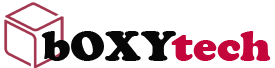When it comes to your computer, backing up is the single most important thing you can do on a regular basis. And yet so many people don’t bother.
It doesn’t matter whether you use a Mac or PC; there are options for both platforms that will keep your data safe and allow you to restore a system from scratch in no time. Here’s how to back up your computer.
Why Should You Back Up?
If you think about what’s on your computer, you’ll realize just how important it is to back up on a regular basis. It may have photos of your family and friends, videos you took on vacation, music you bought online, documents, emails, financial data and more. All of that is irreplaceable at some level. If the hard drive on your computer suddenly stops working, all of those files could be lost forever if they’re not backed up in another location.
How to Back Up Your Computer
There are two main ways to back up: using an external hard drive or using cloud storage services such as Dropbox or Google Drive. Both are relatively easy and inexpensive, so there’s no reason not to do one or the other.
Back Up to an External Hard Drive
An external hard drive is exactly what its
This guide will show you how to backup your computer. This tutorial is written for people who have never backed up their computers before, and is designed to be simple enough for anyone to follow.
Risks of not Backing Up Your Computer
Your computer could crash. This happens a lot more often than you might think. All hard drives fail eventually, and when they do, all the data on them is lost.
Your computer could be stolen. If you don’t have a copy of your data, then it’s gone forever.
You could accidentally delete something important. This is surprisingly common – it’s so easy to accidentally delete an important file! Even experienced computer users sometimes do this.
Backup software will allow you to back up your computer in a very easy way. You might even be able to find some free software on the internet.
The minimum you should do is back up all your important files, like your photos and videos, on a regular basis. If you want to be really safe, you should back up everything on a regular basis, including your operating system and all of your software and settings.
If something happens to your computer, like a virus or hardware failure, you can always get back to where you were by reinstalling everything from scratch. However, if something happens to your hard drive it may be difficult or impossible to get any data off of it. You don’t want to lose all of your important files or have to rebuild your entire system from scratch. The best way to deal with this is to keep backups in a safe place that isn’t connected to the computer. You can keep them on an external hard drive or burn them onto DVDs.
One of the most common questions we get at Lifehacker is “What’s the best way to back up my computer?” We’ve got a lot of tips, but we’ve never put together a definitive answer. Today we’ll fix that with a simple guide to backing up your most important data.
If you’re not in the habit of regularly backing up your most important data, you’re playing with fire. All it takes is one hardware failure, one corrupted file, or one misplaced laptop to send years of documents, photos, and other digital memories down the drain. Don’t risk it—set aside some time today to start backing up your files, and you’ll thank yourself later.
To back up a computer is to copy files and folders so that they will be preserved in case of equipment failure or other catastrophe. While there are many ways to back up a computer, the two most common methods are to copy files over a network or to save them to removable media.
The first step in backing up your computer is to identify the files and folders that you want to save. These may include operating system files and installed software. However, a backup should also contain all user-generated data, such as documents, spreadsheets, photographs, music files, videos, and anything else you have created or downloaded. You might also choose to include some or all of your system settings.
As you get older, there are two things you will be asked to do more and more often. One is to remember people’s names, and the other is to back up your computer.
In thirty years of computer use, I have never heard of a single person who had a good backup strategy and lost any data. All the horror stories come from people with no backups or inadequate backups.
Computer users tend to fall into one of two camps: those who’ve never had a hard drive fail and those who have. If you haven’t yet suffered the loss of several days of work, or worse, a whole manuscript, it’s just a matter of time. And if you have been through it before, you don’t ever want to go through it again. In either case, this guide will show you how to protect yourself against data loss by setting up regular backups.
Backups are essential. Even if you’re the type of person who barely ever saves anything, and never deletes anything either, you still need to back up your computer.
The reason is that when your computer crashes, and it will crash, all your work may disappear forever. Hard drives die, people steal laptops, and operating systems crash as surely as gravity pulls things down.
What’s more, we’re increasingly dependent on computers for tasks in which a crash means much more than lost data. Think of the financial information on your laptop, or the photos of your child’s first birthday that exist only as files on your hard drive.
So here’s what you need to do: get an external hard drive with enough capacity to hold all the stuff you want to save (make sure it uses a USB connection), plug it into your computer, and copy everything over. How often should you update this backup? At least once a week; daily is better.
This sounds easy enough — but most people never do it. They know they should back up their computers, but somehow they never get around to it.
The problem is that backing up a computer is time-consuming and boring — so boring that people put it off until they have time to do it right